I want to improve my Excel VBA macro that creates the file list and the macro that renames the file name on the file list.
I made two Excel VBA macros. The macro named "Sub File_list" creates a file list in a folder where the xls file is stored and, The macro named "Sub Re_name" renames files using the file list. However, these macros cannot handle files in subfolders.These macros are show below, you can download the macro from this link.
【My Questions】
- I want the "Sub File_list" to have the ability to list files in subfolders.
- I want these "Sub Re_name" to have the ability to rename files in subfolders.(The renamed file shall stored in the same file as the original file.)
Assume that the files and folders shown in FIG. 1 are stored in the folders. The "File_mng.xls" is the excel file that consists these macros.
At this time, when the "Sub File_list" is executed, all files stored in the same level (except "File_mng.xls" itself) are displayed on the spreadsheet (See Fig.2). However, sub folders and the files stored in that sub folders are not listed.
Note that, the backslash is garbled into the Yen sign because My Windows10 is Japanese version.
【The macros】 You can also download the macro from this link.
'Create a list of files in a specific folder
Sub File_list()
Dim myFileName As String
Dim FSO As Object
Dim cnt
myDir = ThisWorkbook.Path
myDir = myDir & "\"
Set FSO = CreateObject("Scripting.FileSystemObject")
cnt = FSO.GetFolder(myDir).Files.Count
Range("A1").Value = "File name (Number of files " & cnt & ")"
'Show hidden and system files
myFileName = Dir(myDir & "*", vbHidden + vbSystem)
While myFileName <> vbNullString
If myFileName <> ThisWorkbook.Name Then
Cells(Rows.Count, 1).End(xlUp).Offset(1).Value _
= myDir
Cells(Rows.Count, 2).End(xlUp).Offset(1).Value _
= myFileName
End If
myFileName = Dir()
Wend
Columns(1).AutoFit
Application.ScreenUpdating = True
End Sub
'Renames files using the file list
Sub Re_name()
myDir = ThisWorkbook.Path
Nmax = (ActiveSheet.Range("A1").End(xlDown).Row)
For n = 2 To Nmax
yenn = ""
If (Right(Cells(n, 1), 1) <> "\") Then
yenn = "\"
End If
N1 = Cells(n, 1) & yenn & Cells(n, 2)
N2 = Cells(n, 3) & Cells(n, 4) & Cells(n, 5) & Cells(n, 6)
If N2 = "" Then
N2 = N1
Else
N2 = myDir & "\" & N2
End If
Name N1 As N2
Next n
End Sub
P.S. I'm not very good at English, so I'm sorry if I have some impolite or unclear expressions. I welcome any corrections and English review. (You can edit my question and description to improve them)
You can download all related files from here.
Post hoc Note: (Added on 2019/12/15(JST))
【Comment on the trust settings for PASUMPON V N's macro 】
Thanks to the contributions of PASUMPON V N, I get a complete solution.
You can download a modified version so that it lists files based on the folder where the macro is. (I modified HostFolder = "C:\User\" to HostFolder = ThisWorkbook.Path )
Running this macro, I came across one error, 'Error 1004: Programmatic access to Visual Basic Project is not trusted' at the line of ".VBProject.References". But It is solved by security settings of excel.
The setting method may depend on version and language
For the Japanese version, if you come across the following error, this site(but written in Japanese) might be helpful. What I actually tried was the procedure written in this site.
"プログラミングによる visual basic プロジェクトへのアクセスは信頼性に欠けます 1004"
(that means "'Error 1004: Programmatic access to Visual Basic Project is not trusted")For the English version,here or here might be helpful if you come across the Error 1004.