I am trying to automate login on a website using selenium. (Windows 10 64 bit os)
Using the below code I am able to open a link, But once webpage loads the get cmd does not release my python interpreter next cmd:
browser.find_element_by_class_name('gb_g').click()
does not run.
I tried to open google.com but the issue is same, I tried different browser it works but my project URL only works with internet explorer.
I have tried with both 64 & 32-bit driver version of internet explorer
from selenium import webdriver
from selenium.webdriver.common.keys import Keys
link = 'https://www.google.com/'
browser = webdriver.Ie(executable_path='S:\work\Automation\Elog\IEDriverServer.exe')
browser.get(link)
browser.find_element_by_class_name('gb_g').click()