For about a month now, my Prettier extension has stopped working as it normally does. Most notably - format on save does not work. Other notes:
- Format on typing a
;works I get this error type symbol in the status bar next to the Prettier button - I can't find any reference to this relating to Prettier on Google:
 ]
]I have my format on save checked in Settings:
'Format Document
,Format SelectionandFormat Document with` command palette options all do nothing- Timing of the break coincides with moving from Prettier 2-3
I've followed the migration steps and think all is in order. Some snippets of the configuration between eslint and prettier that I have:
- As per the prettier documentation, my VS Code settings has:
"eslint.autoFixOnSave": true, // (even though VSCode has this as deprecated), have tried with and without this line
"editor.codeActionsOnSave": {
"source.organizeImports": true,
"source.fixAll.eslint": true
},
- My Dev dependencies include:
"eslint-config-prettier": "^6.5.0",
"eslint-plugin-prettier": "^3.1.2",
"prettier-eslint": "^9.0.0",
- I have a prettier.config.js file
- My .eslintrc.js file includes:
extends: ['airbnb', 'prettier'],
plugins: ['react', 'jsx-a11y', 'import', 'react-hooks', 'plugin:prettier/recommended'],
Anyone have any idea on how to fix this or further debugging tests to do here? It's driving me nuts!