I am trying to fit 4 divs within the view bounds of a non-scrolling column flexbox but I can't seem to get it working.
I have no idea what I am doing and just randomly permutating flex-related CSS fields to try and fix it haha. If someone could point out what is wrong I would love you forever.
Here is the gist of my code:
body {
overflow: hidden;
margin: 0;
width: 100%;
height: 100%;
}
#flexcontent {
display: flex;
flex-direction: column;
width: 100%;
height: 100%;
}
#header #firstContent #secondContent {
flex: 1 1 auto;
}
#header {
background-color: green;
font-weight: 700;
align-content: center;
font-size: 7rem;
}
#firstContent {
background-color: red;
}
#secondContent {
background-color: yellow;
}
#picture {
background-color: blue;
flex: 0 1 auto;
}<body>
<div id="flexcontainer">
<div id="header">Title</div>
<div id="picture"><img src="https://s3-us-west-2.amazonaws.com/uw-s3-cdn/wp-content/uploads/sites/6/2017/11/04133712/waterfall-1140x760.jpg"/></div>
<div id="firstContent">first</div>
<div id="secondContent">second</div>
</div>
</body>