I am very new to swift and IOS and I want to place two labels side by side horizontally center programmatically. Below is my code
let secondLabel : UILabel = {
let label = UILabel()
label.text = "1234"
label.textAlignment = .center
label.translatesAutoresizingMaskIntoConstraints = false
label.backgroundColor = UIColor.blue
return label
}()
let thirdLabel : UILabel = {
let label = UILabel()
label.text = "5678"
label.textAlignment = .center
label.translatesAutoresizingMaskIntoConstraints = false
label.backgroundColor = UIColor.red
return label
}()
override func viewDidLoad() {
super.viewDidLoad()
// Do any additional setup after loading the view.
setupLayout()
}
private func setupLayout(){
view.addSubview(secondLabel)
//secondLabel.centerXAnchor.constraint(equalTo: view.centerXAnchor).isActive = true
secondLabel.centerYAnchor.constraint(equalTo: view.centerYAnchor).isActive = true
secondLabel.widthAnchor.constraint(equalToConstant: 100).isActive = true
secondLabel.heightAnchor.constraint(equalToConstant: 100).isActive = true
view.addSubview(thirdLabel)
//thirdLabel.centerXAnchor.constraint(equalTo: view.centerXAnchor).isActive = true
thirdLabel.centerYAnchor.constraint(equalTo: view.centerYAnchor).isActive = true
thirdLabel.widthAnchor.constraint(equalToConstant: 100).isActive = true
thirdLabel.heightAnchor.constraint(equalToConstant: 100).isActive = true
self.view.addConstraint(NSLayoutConstraint(
item: thirdLabel,
attribute: .left,
relatedBy: .equal,
toItem: secondLabel,
attribute: .right,
multiplier: 1.0,
constant: 10
))
}
But this is how it looks now
Please help me to move the labels to the center