New to Python.
I get the following error on doing a python --version on my GitBash. ...Appdata/Local/Microsoft/WindowsApps/python3: Permission Denied
Based on some answers on this forum I turned off the App execution aliases for python. Doing this deleted the two "stubs" python.exe and python3.exe from my Windows App folder and resulted in another error of No such file or directory to my python --version on GitBash.
I am a novice to python so it gets annoying to be stuck at the installation itself. What am I missing here ???
It's December and all these updates from Microsoft I assume has still not fixed this issue. Or?