I'm trying to divide the content of a webpage in two parts. The left side for a navbar and the right side for the main content of the page. I'm trying to use hr tag to create a line and divide the two parts but I'm having problems.
This is the HTML code:
<div id="left_content">
<nav class="main-menu">
<ul>
<li class="has-subnav">
<a href="#">
<i class="fa fa-laptop fa-2x"></i>
<span class="nav-text">Stars Components</span>
</a>
</li>
</ul>
</nav>
</div>
<div class="vertical-line" style="height: 500px;"></div>
<div id="right_content>
...
</div>
This is the CSS code:
div.vertical-line{
width: 0px;
height: 100%;
float: left;
border: 1px inset;
background-color: #eeeeee;
margin-left: 250px;
}
This is one screenshot of the problem.
Any suggestion? Thanks for reading.