There's an option in Jupyter Notebooks where you can select some cells, and then hit F, which opens up a Find & Replace feature.
This shortcut doesn't work in Jupyter Lab. It's not in the Commands list and it's not in the Edit Menu (there is only Find -- and Find Next and Find Previous). Nor can I find a global (not specific to a cell selection) Find & Replace feature.
Does this feature exist? I've found old mentions of it on the internet -- has it been removed? I'm using Jupyter Lab version 1.2.3.