I am trying to create a TOC for my Markdown blog.
The methods I am finding here... : Markdown to create pages and table of contents?
....do not work for me because I am naming all of my headers # _</>_ The Setup because I am using CSS on to style the "", giving each header a nice colored Icon next to it. If I simply use ```# The Setup ```` it works great.
This causes issues whenever I try to use [The Setup](#The-Setup).
I tried a few things like [The Setup](#_</>_-The-Setup) and other things, but I can not get it to work.
If someone can point me in the right direction I would greatly appreciate it. Also, if anyone has a better way of adding custom icons next to headers, I think that would be the better way to go about it.
As always, thanks in advance.