Edit the file in any editor you wish.
How to set the desired git editor?
# Set the default git editor
git config --global core.editor <your editor>
Once the conflict is resolved simply save the file then add it to the index and commit
Tip:
If you wish to add some of the changes and not all of them at once use the git add -p
These are the options you can do within add -p:
y - stage this hunk
n - do not stage this hunk
q - quit, do not stage this hunk nor any of the remaining ones
a - stage this and all the remaining hunks in the file
d - do not stage this hunk nor any of the remaining hunks in the file
g - select a hunk to go to
/ - search for a hunk matching the given regex
j - leave this hunk undecided, see next undecided hunk
J - leave this hunk undecided, see next hunk
k - leave this hunk undecided, see previous undecided hunk
K - leave this hunk undecided, see previous hunk
s - split the current hunk into smaller hunks
e - manually edit the current hunk
? - print help
Once you use the s it will pick the chunk of code which can be considered as a standalone change. If you want to split it, even more, you will have to use the e to edit the hunk and then add it back to the stage area.