Currently, the tool tip which shows when an action bar item is long pressed doesn't look so good
How can I give it a similar look to this(with some padding around and closer to the button)?
This is the layout of my toolbar if that would help
<androidx.appcompat.widget.Toolbar
android:id="@+id/app_bar"
android:layout_width="match_parent"
android:layout_height="?attr/actionBarSize"
android:elevation="4dp"
android:paddingStart="0dp"
android:paddingEnd="10dp"
android:splitMotionEvents="false"
android:theme="@style/ThemeOverlay.AppCompat.ActionBar"
app:layout_constraintBottom_toTopOf="@id/scrollable"
app:popupTheme="@style/ThemeOverlay.AppCompat.DayNight" />
Edit
I realised all my tool tips look like that so I'm sure it has something to do with the theme
Here's my theme
<style name="AppTheme" parent="Theme.AppCompat.Light.NoActionBar">
<item name="colorPrimary">@color/colorPrimary</item>
<item name="android:fitsSystemWindows">true</item>
<item name="colorPrimaryDark">@color/colorPrimaryDark</item>
<item name="colorAccent">@color/colorAccent</item>
</style>