You don't need JavaScript and jQuery at all for this, as long as you are willing to make minor changes to your markup:
Step 1: Update your markup
- Wrap both your
.container-general and .background-general with a common parent element
- Use
display: flex; overflow: hidden; on the parent. This has the effect of stretching the shorter background element to full height of .container-general
Step 2: Determine the fixed angle you want and set aspect ratio
Important note: If you want to keep the angle constant, you will need to know what angle you want. That will require one important trick: you want to keep .background-general the same aspect ratio in all cases, so the angle stays constant. Let's say you want it to be 60° (i.e. Math.Pi / 3): with some math, that means that the height of the .background-general should be this ratio relative to the width:
containerHeightRatioToWidth = Math.tan(Math.PI / 3) = 1.732052602783882...
There is a trick to preserve the aspect ratio: you simply set the padding-bottom of the background element. In this case, you want it to be padding-bottom: 173%); (we don't need absolute precision so we can drop the decimal points).
Here's a handy table on the height (in CSS percentages) you can use:
- 30deg:
padding-bottom: 57%:
- 45deg:
padding-bottom: 100%:
- 60deg:
padding-bottom: 173%:
You can also precalculate the percentage in your browser console by pasting this:
var desiredAngleInDegrees = 60;
Math.tan(Math.PI * desiredAngleInDegrees / 180) * 100
The markup is structured as follows:
└─┬.wrapper
├──.container-general
└─┬.background-general
└─┬.background-general__background
├─::before (triangle)
└─::after (remaining fill)
To achieve the triangle effect, you have two approaches:
Step 3A: Use clip-path to trim the background element to look like a triangle
clip-path is very widely supported by modern browsers, with a notable exception for IE11 and Edge :/ This should do the trick: clip-path: polygon(100% 0, 0 0, 100% 100%);
.wrapper {
display: flex;
overflow: hidden;
}
.container-general {
background-color: black;
height: 500px;
width: 70%;
}
.background-general {
position: relative;
width: 30%;
background-color: green;
overflow: hidden;
}
.background-general__background {
position: absolute;
width: 100%;
height: 100%;
display: flex;
flex-direction: column;
}
/* Triangle */
.background-general__background::before {
flex-grow: 0;
content: '';
display: block;
width: 100%;
padding-bottom: 173%;
background-color: white;
clip-path: polygon(0 100%, 0 0, 100% 100%);
}
/* Extra fill */
.background-general__background::after {
flex-grow: 1;
content: '';
display: block;
background-color: white;
/* Needed to fix subpixel rendering */
margin-top: -1px;
}
<script src="https://cdnjs.cloudflare.com/ajax/libs/jquery/3.3.1/jquery.min.js"></script>
<div class="wrapper">
<div class="container-general" id="leftdiv">
</div>
<div class="background-general" id="rightdiv">
<div class="background-general__background"></div>
</div>
</div>
Step 3B: Use an inline SVG as background image
For the greater browser compatibility, use an inline encoded SVG and stretch it to 100% width and 100% height of the parent.
We can create a simple 10×10px SVG of the following markup:
<svg xmlns="http://www.w3.org/2000/svg" preserveAspectRatio="none" viewBox="0 0 10 10">
<path fill="green" d="M0,0 L10,0 L10,10 z"></path>
</svg>
Note: The preserveAspectRatio="none" is required so that we can freely stretch the SVG beyond its usual aspect ratio. For more information of how the <path>'s d attribute works, see this article: The SVG path Syntax: An Illustrated Guide
Then, all you need is to stuff this short SVG markup as data:image/svg+xml for the background image of the background container, i.e.:
background-image: url('data:image/svg+xml;utf8,<svg xmlns="http://www.w3.org/2000/svg" preserveAspectRatio="none" viewBox="0 0 10 10"><path fill="green" d="M0,0 L10,0 L10,10 z"></path></svg>');
See example below:
.wrapper {
display: flex;
overflow: hidden;
}
.container-general {
background-color: black;
height: 500px;
width: 70%;
}
.background-general {
position: relative;
width: 30%;
background-color: green;
overflow: hidden;
}
.background-general__background {
position: absolute;
width: 100%;
height: 100%;
display: flex;
flex-direction: column;
}
/* Triangle */
.background-general__background::before {
content: '';
display: block;
flex-grow: 0;
width: 100%;
padding-bottom: 173%;
background-image: url('data:image/svg+xml;utf8,<svg xmlns="http://www.w3.org/2000/svg" preserveAspectRatio="none" viewBox="0 0 10 10"><path fill="white" d="M0,0 L0,10 L10,10 z"></path></svg>');
background-size: 100% 100%;
}
/* Extra fill */
.background-general__background::after {
flex-grow: 1;
content: '';
display: block;
background-color: white;
/* Needed to fix subpixel rendering */
margin-top: -1px;
}
<script src="https://cdnjs.cloudflare.com/ajax/libs/jquery/3.3.1/jquery.min.js"></script>
<div class="wrapper">
<div class="container-general" id="leftdiv">
</div>
<div class="background-general" id="rightdiv">
<div class="background-general__background"></div>
</div>
</div>