I am making a Story Map (ArcGIS/Esri product that allows you to make various types of georeferenced presentations) that allows you to use embedded HTML and CSS (within <style> tags). The problem I am running into is that I want to have a show/hide for additional information on different topics, but I have been unable to successfully implement this functionality.
I tried the collapse Bootstrap method, which works initially but after a few hours it no longer works (with the button method the button stops working, with the href method it just opens the Story Map again in a new page). Here is the code for that:
<p>
<button aria-controls="collapseFlowers" aria-expanded="false"
class="btn btn-primary" data-target="#collapseFlowers"
data-toggle="collapse"
type="button">
More information on Wildflower
</button>
</p>
<div class="collapse">
<div class="card card-body">
<img alt="" src="https://i.imgur.com/Bidb7cR.png" />
</div>
</div>
From what I've gathered, this issue is because the Story Map lacks the Bootstrap dependencies, but I have no idea why it would work initially if that were the case.
I've also tried all of the solutions here, none of which have worked. When I save and exit the HTML editor, it seems to "compile" the code, removing parts of it that are required for it to function. This is probably an inadequate explanation but I can include examples if needed.
Story Maps do support JavaScript and other, deeper HTML work, but you have to download the source and rehost it, which is not an option for this project. I am experienced in Java, C, and some other languages but know very little about HTML and how it is implemented, so this is driving me crazy. Any help is appreciated!