You can make a custom Toast. Please refer bellow example code
This is java code.
LayoutInflater inflater = SelectCyclesActivity.this.getLayoutInflater();
View layout = inflater.inflate(R.layout.layout_toast,
(ViewGroup) SelectCyclesActivity.this.findViewById(R.id.custom_toast_container));
TextView text = (TextView) layout.findViewById(R.id.text);
text.setSimpleCustomText(sMessage, Constants.SECOND_FONT);
Toast toast = new Toast(SelectCyclesActivity.this);
toast.setGravity(Gravity.BOTTOM, 0, 60);
toast.setDuration(Toast.LENGTH_LONG);
toast.setView(layout);
toast.show();
This is an XML file layout_toast.xml
<?xml version="1.0" encoding="utf-8"?>
<LinearLayout xmlns:android="http://schemas.android.com/apk/res/android"
android:id="@+id/custom_toast_container"
android:layout_width="match_parent"
android:layout_height="wrap_content"
android:background="@drawable/toast_bg"
android:orientation="vertical">
<TextView
android:id="@+id/text"
android:layout_width="match_parent"
android:layout_height="wrap_content"
android:layout_marginLeft="@dimen/_10sdp"
android:layout_marginRight="@dimen/_10sdp"
android:padding="@dimen/_12sdp"
android:gravity="center"
android:textColor="#FFF"
android:textStyle="bold" />
</LinearLayout>
This is a rounded shape for toast background. toast_bg.xml
<?xml version="1.0" encoding="utf-8"?>
<shape xmlns:android="http://schemas.android.com/apk/res/android"
android:shape="rectangle">
<solid
android:width="@dimen/_2sdp"
android:color="@color/colordrakGray" />
<corners android:radius="30dp" />
</shape>