I'm really new to VBA and have been working section by section on a number of pieces of code to format a worksheet (I've been doing it piece by piece so that I understand how each works, and using a final macro to Call all the macros into one long process).
Issue is sometimes the worksheets I work with are not exported with columns in the same order from month to month (out of my control), thus to autosum a particular column I have to Find the column header, then autosum that column, but this makes the column letter(or number) completely variable. I know how to work with rows as variables, but I'm stuck on column. I've been scouring forums to try and find a concise explanation, but to no avail, yet.
This code DOES work for column Y specifically, but I'm trying to figure out how to get it to use a variable for the column. For example, I'm using a separate Macro called "FindInvoiceColumn" to select the 1st cell in the column that contains the string "invoice_amount", then I'd like to use something like I wrote below to set "ColumnAddress" as the column value of that cell. As far as I know .Column returns the column number, which is fine, but I'm assuming I'd have to use with Cells() instead of Range(), I just don't know how to get here.
(Part of the code also shows Adding the word "Total" to the left of the cell containing the autosum value, and making both bold).
Here's what I have so far:
Dim Rng As Range
Dim c As Range
Set Rng = Range("Y" & rows.Count).End(xlUp).Offset(1, 0)
Set c = Range("Y1").End(xlDown).Offset(1, 0)
c.Formula = "=SUM(" & Rng.Address(False, False) & ")"
'Selects next empty row of column X to add "Total" label for sum of column Y'
Range("X" & Cells.rows.Count).End(xlUp).Offset(1, 0).Select
ActiveCell.FormulaR1C1 = "Total"
'Bolds Total and the Sum of invoices'
Range("X" & Cells.rows.Count).End(xlUp).Select
Selection.Font.Bold = True
Range("Y" & Cells.rows.Count).End(xlUp).Select
Selection.Font.Bold = True```
'The below is what I'd like to use to find the dynamic value of the column.'
'Finds cell in row 1 that contains column header "invoice_amount" and selects it'
Call FindInvoiceColumn
'Dim ColumnAddress As Integer
ColumnAddress = ActiveCell.Column