I am using macOS Catalina. I already have a repository on GitLab and an SSH-key assigned. Now I want to create another repository from the terminal. I do the following:
git config user.name my_name
git config user.email my_email
git init
Then I get this:
Initialized empty Git repository in directory
So far so good.
git remote add origin git@gitlab.com:my_name/repo.git
git add .
git commit -m 'commit'
git push -u origin master
Then I get the following error:
git@gitlab.com: Permission denied (publickey).
fatal: Could not read from remote repository.
Please make sure you have the correct access rights
and the repository exists.
Then I go to the repository I already had and try to push there, everything works so I guess I don't have a problem with SSH-key. I know this is a very common question on the internet but none of the answers solved my problem.