I created my first GitHub repository using GitHub Desktop (Windows). It is a real mess with many revisions that are quite meaningless and some versions of files that I would rather were never uploaded. This was the result of a lot of experimenting to get the feel for how things would appear on GitHub. I want to get rid of all the history versions.
I am tempted to just copy my files on my drive to another folder then delete the repository folder from my drive. Also delete it from GitHub.
Then create a new repository with GitHub Desktop, perhaps with the same name or with a different name then rename it to the original. Could it be a simple as that or will GitHub still retain the files somewhere?
I haven't tried this because in my searching I keep finding all the complex steps to be performed to remove histories or remove files.
I sort of feel that what I am proposing is too simple.
Any opinions?