So I have a container with label text and checkboxes, now this is what I currently have
body {
display: flex;
justify-content: center;
}
.container {
background-color: yellow;
display: flex;
width: 200px;
height: fit-content;
margin: 0 10px;
justify-content: space-around;
}
.container.firstCheck{
flex-grow: 1;
}
.container.secondCheck{
flex-grow: 1;
}<div class="container">
<div class="checkboxes">
<div class="firstCheck">
<label for="check1">this is 1</label>
<input name="check1" type="checkbox"/>
</div>
<div class="SecondCheck">
<label for="check2">this is 2</label>
<input name="check2" type="checkbox"/>
</div>
</div>
</div>now I want the label to be at the far left of the container and the checkbox to be at the far right of the container using flexbox. This illustrates my goal
 .
.
PS: I also want to be able to reduce html tags if possible.