I am attempting to make a little tweak in the source of a GitHub java project and to rebuild it back into resulting .jar file to run.
- On the project's URL, README says
Download the source and build with gradle. - Downloaded using
Clone or downloadbutton, extracted - Installed Eclipse 2019-12, then > File > Import > Gradle > Existing Gradle Project..., which gave me
- Opened the
.javafile in the editor to make any tweaks
Now I need some help understanding how can I test and rebuild so I end up with '.jar' file to run? (The GitHub project's already built original .jar files are here)
Would appreciate to learn what further steps to take towards that.