The problem with your configuration is lack of services that will allow external access to your WordPress.
There a lot of materials explaining what are the options and how they are strictly connected with infrastructure that Kubernetes works on.
Let me elaborate on 3 of them:
- minikube
- kubeadm
- cloud provisioned (GKE, EKS, AKS)
The base of the WordPress configuration will be the same in each case.
Table of contents:
- Running MySQL
- Secret
- PersistentVolumeClaim
- Deployment
- Service
- Running WordPress
- PersistentVolumeClaim
- Deployment
- Allowing external access
- minikube
- kubeadm
- cloud provisioned (GKE)
There is a good tutorial on Kubernetes site: HERE!
Running MySQL
Secret
As the official Kubernetes documentation:
Kubernetes secret objects let you store and manage sensitive information, such as passwords, OAuth tokens, and ssh keys. Putting this information in a secret is safer and more flexible than putting it verbatim in a Pod definition or in a container image.
-- Kubernetes secrets
Example below is a YAML definition of a secret used for MySQL password:
apiVersion: v1
kind: Secret
metadata:
name: mysql-password
type: Opaque
data:
password: c3VwZXJoYXJkcGFzc3dvcmQK
Take a specific look at:
password: c3VwZXJoYXJkcGFzc3dvcmQK
This password is base64 encoded.
To create this password invoke command from your terminal:
$ echo "YOUR_PASSWORD" | base64
Paste the output to the YAML definition and apply it with:
$ kubectl apply -f FILE_NAME.
You can check if it was created correctly with:
$ kubectl get secret mysql-password -o yaml
PersistentVolumeClaim
MySQL require a dedicated space for storing the data. There is an official documentation explaining it: Persistent Volumes
apiVersion: v1
kind: PersistentVolumeClaim
metadata:
name: mysql-pv-claim
labels:
app: wordpress
spec:
accessModes:
- ReadWriteOnce
resources:
requests:
storage: 2Gi
Above YAML will create a storage claim for MySQL. Apply it with command:
$ kubectl apply -f FILE_NAME.
Deployment
Create a YAML definition of a deployment from the official example and adjust it if there were any changes to names of the objects:
apiVersion: apps/v1 # for versions before 1.9.0 use apps/v1beta2
kind: Deployment
metadata:
name: wordpress-mysql
labels:
app: wordpress
spec:
selector:
matchLabels:
app: wordpress
tier: mysql
strategy:
type: Recreate
template:
metadata:
labels:
app: wordpress
tier: mysql
spec:
containers:
- image: mysql:5.6
name: mysql
env:
- name: MYSQL_ROOT_PASSWORD
valueFrom:
secretKeyRef:
name: mysql-password
key: password
ports:
- containerPort: 3306
name: mysql
volumeMounts:
- name: mysql-persistent-storage
mountPath: /var/lib/mysql
volumes:
- name: mysql-persistent-storage
persistentVolumeClaim:
claimName: mysql-pv-claim
Take a specific look on the part below, which is parsing secret password to the MySQL pod:
- name: MYSQL_ROOT_PASSWORD
valueFrom:
secretKeyRef:
name: mysql-password
key: password
Apply it with command: $ kubectl apply -f FILE_NAME.
Service
What was missing in your the configuration was service objects. This objects allows communication with other pods, external traffic etc. Look at below example:
apiVersion: v1
kind: Service
metadata:
name: wordpress-mysql
labels:
app: wordpress
spec:
ports:
- port: 3306
selector:
app: wordpress
tier: mysql
clusterIP: None
This definition will create a object which will point to the MySQL pod.
It will create a DNS entry with the name of wordpress-mysql and IP address of the pod.
It will not expose it to external traffic as it's not needed.
Apply it with command: $ kubectl apply -f FILE_NAME.
Running WordPress
Persistent Volume Claim
As well as MySQL, WordPress require a dedicated space for storing the data. Create it with below example:
apiVersion: v1
kind: PersistentVolumeClaim
metadata:
name: wp-pv-claim
labels:
app: wordpress
spec:
accessModes:
- ReadWriteOnce
resources:
requests:
storage: 2Gi
Apply it with command: $ kubectl apply -f FILE_NAME.
Deployment
Create YAML definition of WordPress as example below:
apiVersion: apps/v1 # for versions before 1.9.0 use apps/v1beta2
kind: Deployment
metadata:
name: wordpress
labels:
app: wordpress
spec:
selector:
matchLabels:
app: wordpress
tier: frontend
strategy:
type: Recreate
template:
metadata:
labels:
app: wordpress
tier: frontend
spec:
containers:
- image: wordpress:4.8-apache
name: wordpress
env:
- name: WORDPRESS_DB_HOST
value: wordpress-mysql
- name: WORDPRESS_DB_PASSWORD
valueFrom:
secretKeyRef:
name: mysql-password
key: password
ports:
- containerPort: 80
name: wordpress
volumeMounts:
- name: wordpress-persistent-storage
mountPath: /var/www/html
volumes:
- name: wordpress-persistent-storage
persistentVolumeClaim:
claimName: wp-pv-claim
Take a specific look at:
- name: WORDPRESS_DB_PASSWORD
valueFrom:
secretKeyRef:
name: mysql-password
key: password
This part will parse secret value to the deployment.
Below definition will tell WordPress where MySQL is located:
- name: WORDPRESS_DB_HOST
value: wordpress-mysql
Apply it with command: $ kubectl apply -f FILE_NAME.
Allowing external access
There are many different approaches for configuring external access to applications.
Minikube
Configuration could differ between different hypervisors.
For example Minikube can expose WordPress to external traffic with:
NodePort
apiVersion: v1
kind: Service
metadata:
name: wordpress-nodeport
spec:
type: NodePort
selector:
app: wordpress
tier: frontend
ports:
- name: wordpress-port
protocol: TCP
port: 80
targetPort: 80
After applying this definition you will need to enter the minikube IP address with appropriate port to the web browser.
This port can be found with command:
$ kubectl get svc wordpress-nodeport
Output of above command:
wordpress-nodeport NodePort 10.76.9.15 <none> 80:30173/TCP 8s
In this case it is 30173.
LoadBalancer
In this case it will create NodePort also!
apiVersion: v1
kind: Service
metadata:
name: wordpress-loadbalancer
labels:
app: wordpress
spec:
ports:
- port: 80
selector:
app: wordpress
tier: frontend
type: LoadBalancer
Ingress resource
Please refer to this link: Minikube: create-an-ingress-resource
Also you can refer to this Stack Overflow post
Kubeadm
With the Kubernetes clusters provided by kubeadm there are:
NodePort
The configuration process is the same as in minikube. The only difference is that it will create NodePort on each of every node in the cluster. After that you can enter IP address of any of the node with appropriate port. Be aware that you will neeed to be in the same network without firewall blocking your access.
LoadBalancer
You can create LoadBalancer object with the same YAML definition as in minikube. The problem is that with kubeadm provisioning on a bare metal cluster the LoadBalancer will not get IP address. The one of the options is: MetalLB
Ingress
Ingress resources share the same problem as LoadBalancer in kubeadm provisioned infrastructure. As above one of the options is: MetalLB.
Cloud Provisioned
There are many options which are strictly related to cloud that Kubernetes works on. Below is example for configuring Ingress resource with NGINX controller on GKE:
Apply both of the YAML definitions:
$ kubectl apply -f https://raw.githubusercontent.com/kubernetes/ingress-nginx/nginx-0.27.1/deploy/static/mandatory.yaml
$ kubectl apply -f https://raw.githubusercontent.com/kubernetes/ingress-nginx/nginx-0.27.1/deploy/static/provider/cloud-generic.yaml
Apply NodePort definition from minikube
Create Ingress resource:
apiVersion: networking.k8s.io/v1beta1
kind: Ingress
metadata:
name: ingress
annotations:
kubernetes.io/ingress.class: "nginx"
spec:
rules:
- http:
paths:
- path: /
backend:
serviceName: wordpress-nodeport
servicePort: wordpress-port
Apply it with command: $ kubectl apply -f FILE_NAME.
Check if Ingress resource got the address from cloud provider with command:
$ kubectl get ingress
The output should look like that:
NAME HOSTS ADDRESS PORTS AGE
ingress * XXX.XXX.XXX.X 80 26m
After entering the IP address from above command you should get:
Cloud provisioned example can be used for kubeadm provisioned clusters with the MetalLB configured.