I have two columns in a row with bootstrap 4. I want to use the whole screen to show the image. This is my code:
<div class="container-fluid" style="padding-left:0px;">
<div class="row">
<div class="col-md-6 ">
<img class="img-fluid" src="jumbo_background.jpg" />
</div>
<div class="col-md-6">
<div class="contact-wrapper">
<p>Test</p>
</div>
</div>
</div>
</div>
Everything is working good and responsive but this is the result I get from this code:
The preferred result I want is this:
The picture I use the dimension are 6000 X 4000
The solutions I have tried:
html, body {
height: 100%;
}
I have inspected the browser with the Google dev tool and I can see the the body is 100% but still not the result I want.
I have used h-100 from bootstrap and still get the same result.
I have used height: 100vh; but on smaller devices it's not responsive
I have checked this link:
Height not 100% on Container Fluid even though html and body are
Still don't get the result I want.
How can I give the image a full height in bootstrap 4?
UPDATE:
After nikolay solution on resolution: 1156 x 1013