is there any way to make such an effect with LinearGradientBrush?
I also checked this question: C# UWP Toolkit DropShadowPanel inner shadow
In answer, they were using DropShadowPanel with Rectangle, that has StrokeThickness="10". But this creates grey color border. I'm wondering is there any way to achieve it either with LinearGradientBrush or without StrokeThickness set to 10?
I would like to keep the original size of the grid and do not cut it somehow.