I'm trying to create a button like this:
After researching online, I only came up with making a parallelogram. But this is the result:
Code:
.parallelogram {
width: 100px;
height: 50px;
transform: skew(25deg);
background: black;
border: 1px solid #EC00F4;
color: white;
box-shadow: 0px 3px 8px #EC00F4;
}<button class="parallelogram"> Hello button </button>Is there a way to make the edges go where I want (like in the picture) but without moving the text ?