NEW ANSWER: !! Those case modifiers like \l and \u are being added to the find/replace functionality in vscode (both in find within one file and search across multiple files [v1.49] - see https://github.com/microsoft/vscode/pull/105101) (see https://github.com/microsoft/vscode-docs/blob/vnext/release-notes/v1_47.md#case-changing-in-regex-replace) - will be in v1.47 (find) and v1.49 (search across files).
So that your original thought to
Find : testVars.bread.component(.)
Replace : testVars.dough.\l$1
is now working.
For more on how the case modifiers work in vscode, see https://stackoverflow.com/a/62270300/836330
OLD ANSWER:
While you cannot replace with a lowercase identifier in vscode, you still have some of options.
Use a regex like (?<=testVars\.).*\.component(.*) so that testVars. is not captured - because you do not want to change its case.
Ctrl+Shift+L to select all your matches (same aseditor.action.selectHighlights).
Ctrl+Shift+P, type lowerand trigger that command (or make a keybinding for this unbound command).
Trigger your replaceAll
To speed that up you have two options. (1) Make a macro that would run steps 2, 3 and 4. Or (2) make a snippet that will transform your selections - effectively running steps 3 and 4 at once.
Snippet in your keybindings.json (not in a snippets file):
{
"key": "alt+m", // choose some keybinding
"command": "editor.action.insertSnippet",
"args": {
"snippet": "${TM_SELECTED_TEXT/.*\\.component(.*)/dough.${1:/downcase}/}"
},
},
and then Ctrl+Shift+L to select all, and alt+m to trigger the above insertSnippet.
Macro approach:
Using some macro extension, here multi-command, put this into your settings.json:
"multiCommand.commands": [
{
"command": "multiCommand.findReplaceLowercase",
"sequence": [
"editor.action.selectHighlights", {
"command": "editor.action.insertSnippet",
"args": {
"name": "replace and lowercase",
}
},
]
}
]
and a snippet, in one of your snippets files:
"replace and lowercase": { // this "label" is used in the macro
"prefix": "for",
"body": [
"${TM_SELECTED_TEXT/.*\\.component(.*)/dough.${1:/downcase}/}"
// "${TM_SELECTED_TEXT/(.*)/${1:/downcase}/}" // to downcase all selected text
],
"description": "replace selected text"
},
and a keybinding to trigger the macro:
{
"key": "alt+m", // choose some keybinding
"command": "extension.multiCommand.execute",
"args": { "command": "multiCommand.findReplaceLowercase" },
}
In the demo I copy the find regex into the find widget (or just write it there, it doesn't matter how it gets there or where focus is) and then hit alt+m (the macro keybinding) and that is it.
Obviously, this looks like a lot of work but you could keep reusing the macro and snippet, transforming to the replace result you would like the next time. And there you can use /downcase, /upcase, /capitalize and /pascalcase all you want which you can't use in the replace field of the find/search widgets.