Problem: IntelliSense is not working for Unity specific methods and functions (i.e., Update, FixedUpdate, Awake, etc.).
It does work, however, for non Unity specific methods (i.e., IEnumerator, void, public, float, int, etc.) and for Unity specific variables (i.e., Gameobject, transform, camera, etc.) and Unity specific namespaces (i.e., UnityEngine, UnityEditor, Unity, etc.).
I am using: Visual Studio Code 1.41, Unity 3d 2018.4.15f1 (I have the same problem when using 2019.2.x).
I have tried the following solutions to no results:
- Using different versions of .NET
- Deleted vscode file within the project.
- Uninstalled and reinstalled both Unity and Visual studio.
- Changed
<TargetFrameworkVersion>v4.7.1</TargetFrameworkVersion>to<TargetFrameworkVersion>(Currently installed version)</TargetFrameworkVersion>but unity automatically defaults back to v4.7.1
Possible problems:
The sln file the project creates reads
Microsoft Visual Studio Solution File, Format Version 11.00 # Visual Studio 2010 Project("{FAE04EC0-301F-11D3-BF4B-00C04F79EFBC}") = "Assembly-CSharp", "Assembly-CSharp.csproj", "{B2B58FB2-4462-6B0C-A872-40DD957E5FE0}" EndProject Global GlobalSection(SolutionConfigurationPlatforms) = preSolution Debug|Any CPU = Debug|Any CPU Release|Any CPU = Release|Any CPU EndGlobalSection GlobalSection(ProjectConfigurationPlatforms) = postSolution {B2B58FB2-4462-6B0C-A872-40DD957E5FE0}.Debug|Any CPU.ActiveCfg = Debug|Any CPU {B2B58FB2-4462-6B0C-A872-40DD957E5FE0}.Debug|Any CPU.Build.0 = Debug|Any CPU {B2B58FB2-4462-6B0C-A872-40DD957E5FE0}.Release|Any CPU.ActiveCfg = Release|Any CPU {B2B58FB2-4462-6B0C-A872-40DD957E5FE0}.Release|Any CPU.Build.0 = Release|Any CPU EndGlobalSection GlobalSection(SolutionProperties) = preSolution HideSolutionNode = FALSE EndGlobalSection GlobalSection(MonoDevelopProperties) = preSolution StartupItem = Assembly-CSharp.csproj EndGlobalSection EndGlobalFor some reason, the sln file seems to be used for Visual Studio 2010. I do not know if this is intentional or if this is the problem.
When attempting solution 4, as stated above, Unity (or VS Code for all I know) automatically changes .NET version from whatever I manually typed to 4.7.1. I have 4.7.1 already installed so this may not be the problem.
Extra information:
Here is the omnisharp log:
Starting OmniSharp server at 2020. 1. 20. 오후 9:08:43
Target: c:\Users\stpau\New Unity Project\New Unity Project.sln
OmniSharp server started.
Path: C:\Users\stpau\.vscode\extensions\ms-vscode.csharp-1.21.9\.omnisharp\1.34.9\OmniSharp.exe
PID: 2232
[info]: OmniSharp.Stdio.Host
Starting OmniSharp on Windows 6.2.9200.0 (x64)
[info]: OmniSharp.Services.DotNetCliService
DotNetPath set to dotnet
[info]: OmniSharp.MSBuild.Discovery.MSBuildLocator
Located 1 MSBuild instance(s)
1: StandAlone 16.3 - "C:\Users\stpau\.vscode\extensions\ms-vscode.csharp-1.21.9\.omnisharp\1.34.9\.msbuild\Current\Bin"
[info]: OmniSharp.MSBuild.Discovery.MSBuildLocator
MSBUILD_EXE_PATH environment variable set to 'C:\Users\stpau\.vscode\extensions\ms-vscode.csharp-1.21.9\.omnisharp\1.34.9\.msbuild\Current\Bin\MSBuild.exe'
[info]: OmniSharp.MSBuild.Discovery.MSBuildLocator
Registered MSBuild instance: StandAlone 16.3 - "C:\Users\stpau\.vscode\extensions\ms-vscode.csharp-1.21.9\.omnisharp\1.34.9\.msbuild\Current\Bin"
CscToolExe = csc.exe
CscToolPath = C:\Users\stpau\.vscode\extensions\ms-vscode.csharp-1.21.9\.omnisharp\1.34.9\.msbuild\Current\Bin\Roslyn
MSBuildExtensionsPath = C:\Users\stpau\.vscode\extensions\ms-vscode.csharp-1.21.9\.omnisharp\1.34.9\.msbuild
MSBuildToolsPath = C:\Users\stpau\.vscode\extensions\ms-vscode.csharp-1.21.9\.omnisharp\1.34.9\.msbuild\Current\Bin
[info]: OmniSharp.Cake.CakeProjectSystem
Detecting Cake files in 'c:\Users\stpau\New Unity Project'.
[info]: OmniSharp.Cake.CakeProjectSystem
Could not find any Cake files
[info]: OmniSharp.MSBuild.ProjectSystem
Detecting projects in 'c:\Users\stpau\New Unity Project\New Unity Project.sln'.
[info]: OmniSharp.MSBuild.ProjectManager
Queue project update for 'c:\Users\stpau\New Unity Project\Assembly-CSharp.csproj'
[info]: OmniSharp.Script.ScriptProjectSystem
Detecting CSX files in 'c:\Users\stpau\New Unity Project'.
[info]: OmniSharp.Script.ScriptProjectSystem
Could not find any CSX files
[info]: OmniSharp.WorkspaceInitializer
Invoking Workspace Options Provider: OmniSharp.Roslyn.CSharp.Services.CSharpFormattingWorkspaceOptionsProvider, Order: 0
[info]: OmniSharp.MSBuild.ProjectManager
Loading project: c:\Users\stpau\New Unity Project\Assembly-CSharp.csproj
[info]: OmniSharp.WorkspaceInitializer
Invoking Workspace Options Provider: OmniSharp.Roslyn.CSharp.Services.RenameWorkspaceOptionsProvider, Order: 100
[info]: OmniSharp.WorkspaceInitializer
Invoking Workspace Options Provider: OmniSharp.Roslyn.CSharp.Services.EditorConfigWorkspaceOptionsProvider, Order: 200
[info]: OmniSharp.WorkspaceInitializer
Configuration finished.
[info]: OmniSharp.Stdio.Host
Omnisharp server running using Stdio at location 'c:\Users\stpau\New Unity Project' on host 8980.
[info]: OmniSharp.MSBuild.ProjectManager
Successfully loaded project file 'c:\Users\stpau\New Unity Project\Assembly-CSharp.csproj'.
[info]: OmniSharp.MSBuild.ProjectManager
Adding project 'c:\Users\stpau\New Unity Project\Assembly-CSharp.csproj'
[info]: OmniSharp.MSBuild.ProjectManager
Update project: Assembly-CSharp
How can I solve this problem? I also asked this question on both reddit and the Unity forums with no success.