Assuming you're on Windows, I ran into this problem and think I solved it by compiling a static version of tesseract (which does not need to be installed) and including its path as a binary in the pyinstaller spec file.
Official compiling instructions here:
https://tesseract-ocr.github.io/tessdoc/Compiling.html#windows
Install MS Visual Studio 15 (with c++) and vcpkg and execute one of the following through command prompt:
for 64-bit:
vcpkg install tesseract:x64-windows-static
for 32-bit:
vcpkg install tesseract:x86-windows-static
The tesseract executable will be located a few subfolders within the vcpkg folder on your PC. With that file, you also need to download a .trainneddata file and place it within a folder called 'tessdata' in the same directory with the tesseract exe.
Create a pyinstaller spec file and edit the Analysis(binaries=[]) section to include the folder path where tesseract is located (if you're not using a subfolder for tesseract I think you'd need to add both tesseract.exe and the tessdata subfolder). I also changed inclide_binaries=True
Run pyinstaller and include the option --specpath 'yourspecfile.spec'
I haven't yet attempted to try it on a different PC, so haven't fully tested that it works as intended (I don't know anything about compiling c++, there may be additional files/links needed for tesseract that are still intact since I've only been testing on the build PC)