I'm working on VS 2017 and we have a cloud VSTS / Azure-devops.
I recently committed and pushed... and realized that 8 files were not supposed to be in it. after that I committed again a clean one and pushed in to remote.
Now I can see both commit in VSTS website / portail.
The thing is I need to create a PULL REQUEST, and when I try to create a pull request, I found myself with the first commit file inside the pull request... which I don't want.
So I just need to delete the first commit I did, and create a pull request for the second clean commit. How do I go by? cause I searched and couldn't find a clear explanation on how to do?