A Google Sheets data set is connected to Google Data Studio then explored in chart using data range.
For 1 or 2 days, data is visible in chart and we can also set range that period of time but after 2 days it shows the screen:
The data set is connected for some time or some days after this error occurs:
Data Set Configuration Error
Data Studio cannot connect to your data set. Failed to fetch data from the underlying data set.