In order to run the sample Vuzix Code, you'll need to activate developer mode and adb bugging.
Because https://www.vuzix.com/Developer/KnowledgeBase/Detail/1077 is down and many other vuzix manual links are down, below I have detailed the steps to activate Developer Mode and ADB bugging on the Vuzix Blade.
Navigate to your settings, then click system,
system
followed by the info tab,
info
and once you're in the info tab,
swipe left until you activate Developer mode.
swipes will display like this
To enable adb bugging,
look for adb debugging in Dev Options and enable it on.
Before we move to the next step, make sure your device is manually plugged into your system.
In order to verify that the adb debugging worked, load your app from Android Studio, open up the terminal and type ./adb devices. Your device should be displayed now.
When you run your first app, you may notice gradle builds and other things differ and pop-ups will display asking to possibly downgrade certain options so that the hardware api on the glasses matches the app. Follow these instructions accordingly.
Afterwards, you should have a fully functioning app ready to use on your glasses' home screen.
This answer was supplemented by a response at https://blog.csdn.net/sinat_28962939/article/details/103065417