My username field is somehow shorter than password field. How can I make them smaller, and same size?
How can I change the length of the button? There's only a width option.
The "Don't have an account? Sign Up" text keeps coming in uppercase and the text-transform doesn't work on it. Is there an alternative?
Header: I am not using any header but there is still a white one present. How could I remove it??
import React, { Component } from 'react';
import { Container, Header, Left, Body, Right, Button, Title, Text, Form, Item, Input, Label} from 'native-base';
import { StyleSheet, View} from 'react-native';
import { StackNavigator } from 'react-navigation';
import { createStackNavigator } from 'react-navigation-stack';
import { DrawerNavigator } from "react-navigation";
import { createAppContainer } from 'react-navigation';
export class Login extends Component {
constructor(props) {
super(props);
this.state = {
username: '',
password: '',
};
}
render() {
return (
<Container View style={styles.container}>
<Text View style={styles.title}>
My App</Text>
<Form View style={styles.formInput}>
<Item floatingLabel>
<Label View style={styles.labelText}>Username</Label>
<Input
View style={styles.textInput}
value={this.state.username}
onChangeText={username => this.setState({ username })}
placeholder={'Username'}
/>
</Item>
<Item floatingLabel last>
<Label View style={styles.labelText}>Password</Label>
<Input
View style={styles.textInput}
value={this.state.password}
onChangeText={password => this.setState({ password })}
placeholder={'Password'}
secureTextEntry={true}
/>
</Item>
</Form>
<Left>
<Button View style={styles.button}
onPress={() => this.props.navigation.navigate("Details")}>
<Text>Login</Text>
</Button>
<Text View style={styles.forgotText} >
Forgot Password?</Text>
</Left>
<Right>
<Button hasText transparent>
<Text
View style={styles.signupText}
>Don't have an account? Sign Up</Text>
</Button>
</Right>
</Container>
);
}
}
class DetailsScreen extends React.Component {
render() {
return (
<Text>Details Screen</Text>
);
}
}
class RegisterationScreen extends React.Component {
render() {
return (
<Text>sign up time</Text>
);
}
}
const LoginRouter = createStackNavigator(
{
Home: { screen: Login },
Details: { screen: DetailsScreen },
}
)
const styles = StyleSheet.create({
container: {
flex: 1,
backgroundColor: '#242625',
},
title: {
textAlign: 'center',
fontSize: 22,
color: 'white',
},
textInput: {
color: 'white',
},
button: {
marginTop: 15,
backgroundColor: '#65c756',
width: '170%',
justifyContent: 'center',
alignSelf: 'center'
},
forgotText: {
marginTop: 15,
justifyContent: 'center',
color: 'white',
},
signupText: {
marginTop: 70,
justifyContent: 'center',
color: 'white',
},
labelText: {
fontSize : 14,
},
formInput: {
borderBottomWidth: 1,
marginLeft: 20,
marginRight: 20,
},
});
export default createAppContainer(LoginRouter);
This could be run on Snack Expo.