every time I throw away my .metadata (due to some corruption or something) and start with a new one, first thing I do is:
- Import my saved preferences
- Load existing projects from disk
BUT there are still some things I must configure manually in order to have my setup as I have before, specially in my case (there are probably other things):
- I have to add the Perspectives I use and remove the ones I don't
- I have to configure the layout of those Perspectives (specially java one, to use properly two monitors).
- Add a bugzilla task repostiry for mylyn, and configure a couple of queries
Is there a way to save those thigns so I can load them back when I need? I wish they were stored in preferences...
I am on latest 3.6.