I have a Google App Engine app, which connects to Google Cloud Storage.
I noticed that the amount of data stored was unreasonably high (4.01 GB, when it should be 100MB or so).
So, I looked at how much each bucket was storing, and I found that there was an automatically created bucket called us.artificats. that was taking up most of the space.
I looked inside, and all it has is one folder: containers/images/.
From what I've Googled, it seems like these images come from Google Cloud Build.
My question is, can I delete them without compromising my entire application?