The number of milliseconds since pygame.init() can be retrieved by pygame.time.get_ticks(). See pygame.time module.
Furthermore in pygame exists a timer event. Use pygame.time.set_timer() to repeatedly create an USEREVENT. e.g.:
time_delay = 500 # 0.5 seconds
timer_event = pygame.USEREVENT + 1
pygame.time.set_timer(timer_event , time_delay )
Note, in pygame customer events can be defined. Each event needs a unique id. The ids for the user events have to start at pygame.USEREVENT. In this case pygame.USEREVENT+1 is the event id for the timer event.
Receive the event in the event loop:
running = True
while running:
for event in pygame.event.get():
if event.type == pygame.QUIT:
running = False
elif event.type == timer_event:
# [...]
The timer event can be stopped by passing 0 to the time parameter.
See the example:
import pygame
pygame.init()
window = pygame.display.set_mode((200, 200))
clock = pygame.time.Clock()
font = pygame.font.SysFont(None, 100)
counter = 0
text = font.render(str(counter), True, (0, 128, 0))
time_delay = 1000
timer_event = pygame.USEREVENT+1
pygame.time.set_timer(timer_event, time_delay)
# main application loop
run = True
while run:
clock.tick(60)
# event loop
for event in pygame.event.get():
if event.type == pygame.QUIT:
run = False
elif event.type == timer_event:
# recreate text
counter += 1
text = font.render(str(counter), True, (0, 128, 0))
# clear the display
window.fill((255, 255, 255))
# draw the scene
text_rect = text.get_rect(center = window.get_rect().center)
window.blit(text, text_rect)
# update the display
pygame.display.flip()