For years I've auto-completed intellisense suggestions with ENTER and semi-colon.
For some reason however, the only key that now does this for me is TAB.
You might think this would answer the question, but this is about Visual Studio Code:
How to enable autocomplete when pressing enter in VS C#
This is a bugreport that the feature doesn't work anymore, with a reply that it has been fixed:
https://developercommunity.visualstudio.com/content/problem/41831/c-autocomplete-enter-inserts-new-line-instead.html
I don't have the following setting, starting with a preferences menu, I've used the search function to look for anything like what the setting should be and found nothing:
VisualStudio -> preferences -> intellisense and uncheck the box "complete with space and interpunctation"
I've already changed the on enter behavior to never add a new line but new lines are always added on enter, so this setting doesn't seem to have any effect. And it wouldn't be enough anyway, I want auto-completion of intellisense suggestions on more keys.