Try this example.
The key statement is changing the button size to match the Icon. So you may want to scale the Icon to an appropriate size.
Other options are to:
- Change the insets of the Button to all 0's using setMargins.
- Setting the Button's border to
null. This doesn't give any indication that the button has been pressed.
I prefer the resizing or insets option.
import java.awt.Color;
import java.awt.Dimension;
import java.awt.Image;
import java.io.File;
import java.io.IOException;
import javax.imageio.ImageIO;
import javax.swing.ImageIcon;
import javax.swing.JButton;
import javax.swing.JFrame;
import javax.swing.JPanel;
import javax.swing.SwingUtilities;
public class JButtonExample extends JPanel {
final static int height = 500;
final static int width = 500;
JFrame frame = new JFrame();
public static void main(String[] args) {
SwingUtilities.invokeLater(
() -> new JButtonExample().start());
}
public void start() {
File file = new File("your image file name here");
try {
Image img = ImageIO.read(file);
ImageIcon icon = new ImageIcon(img);
JButton button = new JButton(icon);
add(button);
setBackground(Color.white);
button.addActionListener((ae)-> System.out.println("Button Clicked"));
button.setPreferredSize(new Dimension(icon.getIconWidth(), icon.getIconHeight()));
} catch (IOException ie) {
ie.printStackTrace();
}
}
public JButtonExample() {
frame.setDefaultCloseOperation(
JFrame.EXIT_ON_CLOSE);
frame.add(this);
setPreferredSize(
new Dimension(width, height));
frame.pack();
frame.setLocationRelativeTo(null);
frame.setVisible(true);
}
}