How can I draw a rectangle in all directions? Current code:
private void pictureBox1_MouseDown(object sender, MouseEventArgs e)
{
// Starting point of the selection:
if (e.Button == MouseButtons.Left)
{
_selecting = true;
_selection = new Rectangle(new Point(e.X, e.Y), new Size());
}
}
private void pictureBox1_MouseMove(object sender, MouseEventArgs e)
{
// Update the actual size of the selection:
if (_selecting)
{
_selection.Width = e.X - _selection.X;
_selection.Height = e.Y - _selection.Y;
pictureBox1.Refresh(); // redraw picturebox
}
}
private void pictureBox1_MouseUp(object sender, MouseEventArgs e)
{
if (e.Button == MouseButtons.Left && _selecting)
{
_selecting = false;
}
}
This allows me to MouseDown and then draw down and to the right, but I am unable to draw in any other direction beyond the anchor point. How can I draw a rectangle in any direction like e.g. Microsoft Paint?
I first tried:
_selection.Width = Math.Abs(e.X - _selection.X);
_selection.Height = Math.Abs(e.Y - _selection.Y);
But this creates a funny mirror effect (which is not what I want). I then tried a simple shift:
_selection.X = _selection.Left - 5;
This did what I expected and moved a static rectangle 5 units left, so I thought it would be a simple matter of continuously shifting the anchor point during the Paint event:
private void UpdateRectange(Point newPos)
{
var width = newPos.X - _selection.X;
var height = newPos.Y - _selection.Y;
_selection.Width = Math.Abs(width);
_selection.Height = Math.Abs(height);
if (width < 0 && height > 0) // move down (+) and left (-)
{
//_selection.X = _selection.Left + width;
_selection.Offset(width, 0);
}
uxScreenGrab.Refresh(); // redraw picturebox
}
But this resulted in pushing a vertical line across the screen towards the left, when moving to the left of the original anchor point.The width does not properly update for some reason.