I am doing Image Processing and I want to pixelate an Image which was dithered before but it should still look like the original. Here I show you some examples what Iam doing right now and what I want it to look like:
That is the Image I want to modify.
Thats the image after beeing dithered by the "floyd steinberg dithering".
Thats how he should look at the end after beeing pixelated.
And thats how my image looks like after pixelating. I dont really know what to do so it looks like the image above.
I searched up the whole internet and I tried every pixelating algorithm. Thats the class Iam using at the moment:
import java.awt.*;
import java.awt.image.BufferedImage;
import java.util.*;
import java.util.List;
public final class ImageUtil {
public static BufferedImage pixelate(BufferedImage imageToPixelate, int pixelSize) {
BufferedImage pixelateImage = new BufferedImage(
imageToPixelate.getWidth(),
imageToPixelate.getHeight(),
imageToPixelate.getType());
for (int y = 0; y < imageToPixelate.getHeight(); y += pixelSize) {
for (int x = 0; x < imageToPixelate.getWidth(); x += pixelSize) {
BufferedImage croppedImage = getCroppedImage(imageToPixelate, x, y, pixelSize, pixelSize);
Color dominantColor = getDominantColor(croppedImage);
for (int yd = y; (yd < y + pixelSize) && (yd < pixelateImage.getHeight()); yd++) {
for (int xd = x; (xd < x + pixelSize) && (xd < pixelateImage.getWidth()); xd++) {
pixelateImage.setRGB(xd, yd, dominantColor.getRGB());
}
}
}
}
return pixelateImage;
}
public static BufferedImage getCroppedImage(BufferedImage image, int startx, int starty, int width, int height) {
if (startx < 0) startx = 0;
if (starty < 0) starty = 0;
if (startx > image.getWidth()) startx = image.getWidth();
if (starty > image.getHeight()) starty = image.getHeight();
if (startx + width > image.getWidth()) width = image.getWidth() - startx;
if (starty + height > image.getHeight()) height = image.getHeight() - starty;
return image.getSubimage(startx, starty, width, height);
}
public static Color getDominantColor(BufferedImage image) {
Map<Integer, Integer> colorCounter = new HashMap<>(100);
for (int x = 0; x < image.getWidth(); x++) {
for (int y = 0; y < image.getHeight(); y++) {
int currentRGB = image.getRGB(x, y);
int count = colorCounter.getOrDefault(currentRGB, 0);
colorCounter.put(currentRGB, count + 1);
}
}
return getDominantColor(colorCounter);
}
private static Color getDominantColor(Map<Integer, Integer> colorCounter) {
int dominantRGB = colorCounter.entrySet().stream()
.max((entry1, entry2) -> entry1.getValue() > entry2.getValue() ? 1 : -1)
.get()
.getKey();
return new Color(dominantRGB);
}
}
And thats how I start it:
ImageUtil.pixelate(selectedImage, 3);
I appreciate your help and tell me if something is not clear or I need to add something to my question.