My goal:
Figure 1: The Goal
So, before I knew about the issue, here's what I tried.
First, a base layout:
<LinearLayout
android:orientation="horizontal"
android:layout_below="@id/heading"
android:layout_marginTop="10dp"
android:layout_width="@dimen/horizontal_two_button_width"
android:layout_height="@dimen/button_height_small" >
<Button
android:id="@+id/button_one"
android:layout_width="0dp"
android:layout_weight="1.0"
android:layout_height="fill_parent"
android:padding="10dp"
style="@style/ButtonText"
android:background="@drawable/button_left_green" />
<Button
android:id="@+id/button_two"
android:layout_width="0dp"
android:layout_weight="1.0"
android:layout_height="fill_parent"
android:padding="10dp"
style="@style/ButtonText"
android:background="@drawable/button_right_green" />
</LinearLayout>
The 'button_left_green' drawable:
<?xml version="1.0" encoding="utf-8"?>
<selector xmlns:android="http://schemas.android.com/apk/res/android">
<item android:drawable="@drawable/button_left_green_pressed"
android:state_pressed="true" />
<item android:drawable="@drawable/button_left_green_focused"
android:state_focused="true" />
<item android:drawable="@drawable/button_left_green_default" />
</selector>
And, for example, the 'button_left_green_default' drawable:
<?xml version="1.0" encoding="utf-8"?>
<layer-list xmlns:android="http://schemas.android.com/apk/res/android">
<item>
<shape android:shape="rectangle">
<solid android:color="@color/shadow" />
<corners
android:radius="5dp"
android:topLeftRadius="5dp"
android:topRightRadius="0dp"
android:bottomLeftRadius="5dp"
android:bottomRightRadius="0dp" />
</shape>
</item>
<item
android:bottom="19dp"
android:top="1dp"
android:left="1dp"
android:right="1dp" >
<shape android:shape="rectangle">
<gradient
android:startColor="@color/button_left_green_top_gradient_start"
android:endColor="@color/button_left_green_top_gradient_end"
android:angle="270" />
<corners
android:radius="5dp"
android:topLeftRadius="5dp"
android:topRightRadius="0dp"
android:bottomLeftRadius="0dp"
android:bottomRightRadius="0dp" />
</shape>
</item>
<item
android:top="19dp"
android:bottom="1dp"
android:left="1dp"
android:right="1dp" >
<shape android:shape="rectangle" >
<solid android:color="@color/button_left_green_bottom_gradient" />
<corners
android:radius="5dp"
android:topLeftRadius="0dp"
android:topRightRadius="0dp"
android:bottomLeftRadius="5dp"
android:bottomRightRadius="0dp" />
</shape>
</item>
</layer-list>
So, after all that, I got the image in Figure 2:
Figure 2: Take One
After double-checking the definition of the bottom corners, I was convinced I was crazy until I found the known issue: http://code.google.com/p/android/issues/detail?id=9161
I'd rather not just swap them, 'cause then if/when the issue is fixed, the buttons will be broken in newer versions.
One idea I had was to leave the actual buttons as regular rectangles (i.e. no corner radii) and wrapping both buttons with a rounded rectangle. I added a background drawable to the LinearLayout which had rounded corners, but the button corners overlapped the edge of the LinearLayout rounded edge (see Figure 3).
Figure 3: Take Two
How can I keep the button's background within the bounds of its parent's background drawable? Or do you have any other suggestions on how to work around the bug?
