Is there a way to convert excel spreadsheet containing multiple tabs into csv files (one per tab) and tag the data in csv with cell information?
For example, below row in Excel :
should look like this in output csv file :
[A1]Id,[B1]Author Name
[A2]1,[B2]Agatha Christie
[A3]2,[B3]Ayn Rand
[A4]3,[B4]Arthur Conan Doyle
I am trying to use Python for this which I am fairly new to. Here I have come across many posts which talk about converting Excel to CSV using packages like xlrd, pandas etc. But I would also like to know if the cell information could be captured in some way.
Also, if there are other ways this requirement could be achieved, please advise.