Following this guide I installed the Build Tools into the container using the --all option.
Additionally I am installing the Azure Pipelines Agent service into the container on start-up.
Now I have 2 problems:
The scanning part of the Azure Pipelines agent which detects the capabilities, does not find/add the "vstest" capability but it seems to be there as I do find the
vstest.console.exewithin the container. Any ideas what may be missing or why it is not detected correctly?SSDT has not been installed. Searched for it in the container - nothing. How could this be when
--allis being used? It should be part of the package, as it shows the data workloads in the install wizard.##[error]The nuget command failed with exit code(1) and error(C:\azp\agent\_work\2\s\src\Something.Database\Something.Database.sqlproj(52,57): error MSB4226: The imported project "C:\Program Files (x86)\Microsoft Visual Studio\2019\BuildTools\MSBuild\Microsoft\VisualStudio\v11.0\SSDT\Microsoft.Data.Tools.Schema.SqlTasks.targets" was not found. Also, tried to find "Microsoft\VisualStudio\v11.0\SSDT\Microsoft.Data.Tools.Schema.SqlTasks.targets" in the fallback search path(s) for $(MSBuildExtensionsPath) - "C:\Program Files (x86)\MSBuild" . These search paths are defined in "C:\Program Files (x86)\Microsoft Visual Studio\2019\BuildTools\MSBuild\Current\Bin\msbuild.exe.Config". Confirm that the path in the <Import> declaration is correct, and that the file exists on disk in one of the search paths.