I tried to use Android Studio emulator on my Dell XPS 15 with 4K display (set to 200% scaling). There is a problem, however. The size of the emulator screen is fine, but the frame around it is enormous. Here is how it looks like:
I used Android Studio and it's emulators on this machine before, but it was more then a month ago and since then I reinstalled Windows once.
I tried to change emulated graphics setting like first answer in this question suggests: Android Emulator Screen Size not the same as device frame
But no luck, that dropdown is just grayed out for me, I can't do anything with it. Also, if I disable the frame in emulator settings, window for it is still very large compared to the "screen". What can I do?