I am using a 64-bit Winodws 7. I've downloaded a CDT Eclipse and have downloaded MinGW. After that, I created a c++ hello world project.
This is the code:
#include <iostream>
using namespace std;
int main() {
cout << "!!!Hello World!!!" << endl; // This is supposed to print "Hello World!!!"
return 0;
}
But when I want to run it, this error pops up:
"Launch failed. Binary not found."
Any help would be highly welcomed.