I would like to customize the scroll-offset when showing the keyboard. As you can see in the GIF, the Textfields are quite close to the keyboard and I would like to have a custom position. The "Name" textfield should have 50px more distance and the "Loan Title" textfield should just scroll to the bottom of my UIScrollView.
To be able to scroll past the keyboard I'm changing the UIScrollView insets. Strangely iOS automatically scrolls to the firstResponder textfield (see GIF).
override func viewDidLoad() {
NotificationCenter.default.addObserver(self, selector: #selector(keyboardWillShow), name: UIResponder.keyboardWillShowNotification, object: nil)
}
@objc func keyboardWillShow(notification: NSNotification) {
// get the Keyboard size
let userInfo = notification.userInfo!
let keyboardEndFrame = (userInfo[UIResponder.keyboardFrameEndUserInfoKey] as! NSValue).cgRectValue
// update edge insets for scrollview
self.mainScrollView.scrollIndicatorInsets.bottom = keyboardEndFrame.height - self.view.layoutMargins.bottom
self.mainScrollView.contentInset.bottom = keyboardEndFrame.height - self.view.layoutMargins.bottom
}
I already tried to use the UITextfieldDelegate method: textFieldDidBeginEditing(_ textField: UITextField)
I also tried to use the Apple way described here: https://stackoverflow.com/a/28813720/7421005
None of these ways let me customize the automatic scroll position. In fact it kind of overrides every attempt. Does anyone know a way to workaround this?