I started to use remote debugging for checking my web-service behavior which developed in ASP.NET (not MVC not .net core) but during debug process value of variables what not shown and watch was not working.
Many answers such as [1],[2] suggested to enable Use Managed Compatibility Mode. I did this but after this change I cannot connect to remote process anymore due to error: Unable to attach to the process. Access is denied.
I should disable Use Managed Compatibility Mode to be able to attach to remote process again.
I don't know how to fix this although there are many suggestions such as Running as administrator and etc but they did not work. Details: MY IDE: VS 2019 Version 16.2.0 in windows 10x64 IIS Server runs on Windows 7x64 Both VS2019 and Remote Debugger ran as administrator.