The only solution that i've found to save arabic into an excel file from python is to use pandas and to save into the xlsx extension instead of csv, xlsx seems a million times better here's the code i've put together which worked for me
import pandas as pd
def turn_into_csv(data, csver):
ids = []
texts = []
for each in data:
texts.append(each["full_text"])
ids.append(str(each["id"]))
df = pd.DataFrame({'ID': ids, 'FULL_TEXT': texts})
writer = pd.ExcelWriter(csver + '.xlsx', engine='xlsxwriter')
df.to_excel(writer, sheet_name='Sheet1', encoding="utf-8-sig")
# Close the Pandas Excel writer and output the Excel file.
writer.save()