I have moved all my images from the folder mipmap to drawable because here it was said that the mipmap folder is only for app icons to lanch the app Mipmaps vs. drawable folders (the answer got 841 likes). However, when I now want to start my app I get an error message
FATAL EXCEPTION: main
Process: com.example.td.barapp, PID: 4331
java.lang.RuntimeException: Canvas: trying to draw too large(188394348bytes) bitmap.
at android.view.DisplayListCanvas.throwIfCannotDraw(DisplayListCanvas.java:260)
In several realted questions people tell to store the pictures in different drawable folders (see Android : Understanding drawable folder) like drawable-xxhdpi or drawable-xxxhdpi.
Update: I was told by someone in this post (who later deleted his answers) to store the image (which has a size of 1,7 MB) in the folder drawable-anydpi. I did as he said but the outcome on the Emulator looks quite bad for an imageview (see screenshot):
 Then I moved the same file back into the folder mipmap-xxxhdpi and now it looks good again. So my question now is, whether it is also okay to have the image in the mipmap-xxxhdpi folder instead of the drawable folder? I'd be happy for every advice because I am quite confused now.
Then I moved the same file back into the folder mipmap-xxxhdpi and now it looks good again. So my question now is, whether it is also okay to have the image in the mipmap-xxxhdpi folder instead of the drawable folder? I'd be happy for every advice because I am quite confused now.