I just downloaded Android Studio, and while I was trying to familiarize myself with the setup, I accidentally closed the Component Tree. I'm at very beginner level, and in all of the results I've come across, I didn't understand or it didn't work for me. How do I find the Component Tree again?
-
1Does this answer your question? [Re-enable "component tree" in Android Studio](https://stackoverflow.com/questions/32483917/re-enable-component-tree-in-android-studio) – this.girish Feb 17 '20 at 19:22
-
Screenshot img pls – Prajwal Waingankar Feb 17 '20 at 19:39
-
@this.girish no, I found that one earlier but I didn't understand the instructions. – W. Han Feb 17 '20 at 19:48
3 Answers
If you mean the "Component Tree" of the XML preview, this can be collapsed & expanded alike all other sidebars; it might be at the bottom-left of the XML preview window, where "Palette" is. It just sometimes requires double-clicking, in order to expand that panel. I tried, but I didn't manage to hide or remove it; if it is really missing, the Android Studio installation might be broken (needs reinstall).
- 1
- 19
- 155
- 216
-
I selected Android, but that didn't pull up the component tree either- it only pulls up the app and gradle script folders. – W. Han Feb 17 '20 at 21:59
-
-
Ah I found it on the bottom left of the XML Preview window like you said, thank you so much! – W. Han Feb 18 '20 at 03:01
Try anyone of these ways to restore hidden or misplaced component tree window-
Try Windows > Editor tabs > Close all. then open your activity.xml again in your design mode. (Worked for me)
press shift F12, it should restore your window to default view.(or just go to Windows > Restore default layout).
hover over the square icon in the bottom left corner and click on component tree.
- 1,284
- 5
- 14
- 18
- 61
- 1
- 6