You may use the following solution (although it's not separating the specimen so nicely):
- Use
cv2.floodFill do replace the colored background with black background.
- Use "close" morphological operation for removing some unwanted artifacts that got left after the
floodFill.
- Threshold the result, and find the largest contour.
- Smooth the contour using the code in following post
- Build a mask from the "smoothened" contour, and apply the mask.
Here is the code:
import numpy as np
import cv2
from scipy.interpolate import splprep, splev
orig_im = cv2.imread("specimen1.jpg")
im = orig_im.copy()
h, w = im.shape[0], im.shape[1]
# Seed points for floodFill (use two points at each corner for improving robustness)
seedPoints = ((0, 0), (10, 10), (w-1, 0), (w-1, 10), (0, h-1), (10, h-1), (w-1, h-1), (w-10, h-10))
# Fill background with black color
for seed in seedPoints:
cv2.floodFill(im, None, seedPoint=seed, newVal=(0, 0, 0), loDiff=(5, 5, 5), upDiff=(5, 5, 5))
# Use "close" morphological operation
im = cv2.morphologyEx(im, cv2.MORPH_OPEN, cv2.getStructuringElement(cv2.MORPH_ELLIPSE, (10,10)));
#Convert to Grayscale, and then to binary image.
gray = cv2.cvtColor(im, cv2.COLOR_RGB2GRAY)
ret, thresh_gray = cv2.threshold(gray, 5, 255, cv2.THRESH_BINARY)
#Find contours
_, contours, _ = cv2.findContours(thresh_gray, cv2.RETR_EXTERNAL, cv2.CHAIN_APPROX_NONE)
c = max(contours, key=cv2.contourArea) # Get the largest contour
# Smooth contour
# https://agniva.me/scipy/2016/10/25/contour-smoothing.html
x,y = c.T
x = x.tolist()[0]
y = y.tolist()[0]
tck, u = splprep([x,y], u=None, s=1.0, per=1)
u_new = np.linspace(u.min(), u.max(), 20)
x_new, y_new = splev(u_new, tck, der=0)
res_array = [[[int(i[0]), int(i[1])]] for i in zip(x_new,y_new)]
smoothened = np.asarray(res_array, dtype=np.int32)
# For testing
test_im = orig_im.copy()
cv2.drawContours(test_im, [smoothened], 0, (0, 255, 0), 1)
# Build a mask
mask = np.zeros_like(thresh_gray)
cv2.drawContours(mask, [smoothened], -1, 255, -1)
# Apply mask
res = np.zeros_like(orig_im)
res[(mask > 0)] = orig_im[(mask > 0)]
# Show images for testing
cv2.imshow('test_im', test_im)
cv2.imshow('res', res)
cv2.imshow('mask', mask)
cv2.waitKey(0)
cv2.destroyAllWindows()
Remark:
I don't think the solution is very robust.
You may need to use iterative approaches (like gradually increasing loDiff and hiDiff parameters for matching the best parameters for a given image).
Results:
First specimen:
test_im:
mask:
res:
Second specimen:
test_im:
mask:
res:
Third specimen:
res: