Is there a way to force excel from automatically "rewriting" the address of the external reference?
Example
When I mouse over and select a table in another workbook as a source, the formula bar shows this:
=[WorbookName.xlsx]SheetName!TblName
Once I hit enter, the formula bar shows this:
=WorbookName.xlsx!TblName [#Data]
Brackets and sheet names get removed and [#Data] gets added.
I confirmed that excel understands the address with the sheet name by using indirect and forcing excel to use the full reference
=INDIRECT([WorbookName.xlsx]SheetName!TblName)
So its not a limitation by excel. However this only proved that excel can handle that style of reference. The problem is that when you use indirect, youre not actually creating a "link" to the source file, your workbook will never ask to update the values if the source file is closed.
I need to force excel to keep the table name in the reference because I will be uploading to OneDrive and co-authoring the workbook. When you reference a table in another workbook, and that workbook is closed, the reference is changed to include the web address of your OneDrive like this
source file open: =WorbookName.xlsx!TblName [#Data]
source file closed: =https://d.docs.live.net/location/FileName.xlsx'!TableName
I believe this is causing errors, preventing excel from updating the values. when I first open the workbook that contains the links, it will try to update to the latest data. When I use regular ranges, it has no issues. When I use tables, I get "we cant update some of the links in your workbook right now". If you go to edit the links, it looks like this:
Edit Link
If you try to update the values, you are shown this, Notice it is looking for a worksheet but the name its expecting is actually the name of the workbook. Select Sheet
I believe this is because when you reference a range, the address is written like this:
Rance referance =https ://d.docs.live.net/Loacation/[FileName.xlsx]SheetName!$A$1:$D$20
table referance =https ://d.docs.live.net/location/FileName.xlsx'!TableName
Notice there is a difference in the location of exclamation ! point. I believe this is the reason why excel shows the workbook name as the worksheet is looking for. again if you use indirect, youre able to force excel to use the "long" address, so we know excel recognizes it with no issues.
Really hoping to find a solution, thanks in advance!