i am trying to use jupyter notebooks from vs code and installed jupyter notebook extension and i am using (base)conda environment for execution. while this happened
Error: Jupyter cannot be started. Error attempting to locate jupyter:
at A.startServer (c:\Users\DELL\.vscode\extensions\ms-python.python-2020.2.63990\out\client\extension.js:1:784356)
at async A.ensureServerAndNotebookImpl (c:\Users\DELL\.vscode\extensions\ms-python.python-2020.2.63990\out\client\extension.js:1:783811)
at async A.ensureServerAndNotebook (c:\Users\DELL\.vscode\extensions\ms-python.python-2020.2.63990\out\client\extension.js:1:783612)
at async A.submitCode (c:\Users\DELL\.vscode\extensions\ms-python.python-2020.2.63990\out\client\extension.js:1:780564)
at async A.reexecuteCell (c:\Users\DELL\.vscode\extensions\ms-python.python-2020.2.63990\out\client\extension.js:75:879318)
how to resolve this issue ?